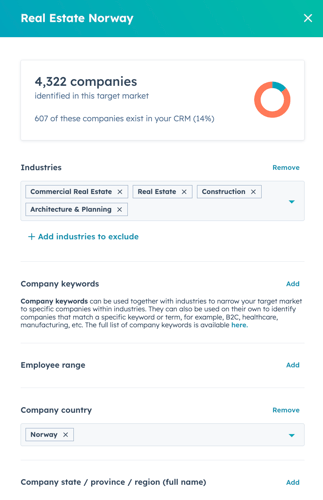Understanding and leveraging buyer intent is crucial for businesses aiming to optimize their sales and marketing strategies. HubSpot's Buyer Intent feature empowers organizations to identify and engage with companies demonstrating interest in their products or services. This tool is available for all HubSpot products and plans.
This step-by-step guide outlines how to effectively configure and utilize this functionality within HubSpot.
- Infrastructure in place
Before diving into the Buyer Intent feature, ensure the following:
- HubSpot tracking code in place: Confirm that the HubSpot tracking code is installed and actively capturing data on your website. This code is essential for monitoring visitor behavior and gathering intent data.
- User Permissions: Verify that you have the necessary Buyer Intent permissions within your HubSpot account. Without these, configuration options will be inaccessible.
- Defining your target market
To focus on the most relevant prospects, set up your target market:
- Navigate to Marketing > Buyer Intent in your HubSpot account.
- Click on the Configuration tab.
- In the Total Addressable Market (TAM) and Target Markets section, select Add Target Market.
- Specify criteria such as industries, company size, location, and technologies used. For instance, you might target accounting firms in Norway or SME companies that have less than 250 employees.
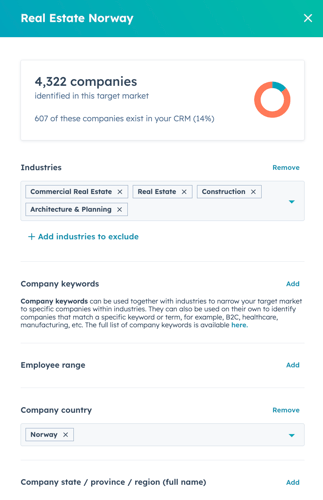
- Setting intent criteria
Define the behaviors that indicate a company's interest:
- Within the Buyer Intent section, go to the Configuration tab.
- In the Intent section, click Add Intent Criteria or Edit Intent Criteria.
- Establish criteria based on actions like page visits, content downloads, or time spent on specific pages. Companies meeting any of these criteria will be flagged as showing intent. In the picture below you can for example see that we categorized people looking at the page describing how we work as intent to buy and also when at least two visitors from one company have gone through two of our blog articles.

- Automating actions based on intent data
Create automated workflows based on the input from Buyer Intent to build automated lists or automated emails sent to for example the sales team:
- Auto-Add Companies: Configure settings to automatically add companies from your saved views to your CRM, static lists, or workflows. Pay attention: this costs Breeze credits that you might need to pay extra for.
- Email Digests: Set up regular email summaries to keep your team informed about companies displaying intent, ensuring timely follow-ups.

- An example of how to benefit from Buyer Intent Auto-Add Companies: once you have Auto-Add Companies enabled, it will open the opportunity to automatically add companies that showed intention to buy to a static list that you can use to enroll via a workflow into a HubSpot Sequence. That is data driven sales!
- Create views with custom filters
Identify companies visiting your website and categorize them based on your preferences: filter by fit, intent, and engagement.
- Within the Buyer Intent section, go to the Companies tab.
- Edit all the filters that are applicable to your Buyer Intent categorization, such as if they already exist in your CRM or not, what their Lifecycle Stage is, which Deal owner they have and which traffic source they came from.
- Click on Save view, give it a name and you are done!
- Monitoring and acting on buyer intent data
Regularly review the insights provided by the Buyer Intent feature:
- Access the Buyer Intent dashboard to view companies that match your target market and exhibit intent behaviors.
- Prioritize outreach to these companies, tailoring your communication to address their specific interests and needs.
By effectively configuring and utilizing HubSpot's Buyer Intent feature, your business can proactively identify and engage with potential customers, leading to improved conversion rates and a more efficient sales process.
For a visual walkthrough on leveraging this feature, consider watching this video.